Howto enter VMware ESXi license key after it has expired
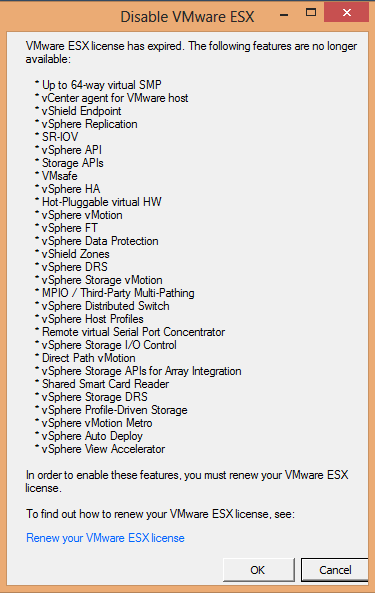 “Disable VMware ESX” is the warning message that is displayed when you open your VMware vSphere Client after the 60-day evaluation period has expired without typing in a new license key for your free VMware vSphere Hypervisor 5 install. You cannot type in the license key in the vSphere Client after the evaluation period has expired. If you do not type in the key before it expires you will not be able to power on VMs after they have been powered down.
“Disable VMware ESX” is the warning message that is displayed when you open your VMware vSphere Client after the 60-day evaluation period has expired without typing in a new license key for your free VMware vSphere Hypervisor 5 install. You cannot type in the license key in the vSphere Client after the evaluation period has expired. If you do not type in the key before it expires you will not be able to power on VMs after they have been powered down.
This is a short howto describing how you can type in the license key for you free VMware Hypervisor after it has expired, since you cannot use the vSphere Client.
This requires that you have enabled the SSH service on your host before it expired and you can access it using your favourite SSH client to your ESXi host.
The file should look something like this if you have not entered any license information 00000-00000-00000-00000-00000.
This key should be replaced with the key you have gotten from VMware http://www.vmware.com/products/vsphere-hypervisor/ when you downloaded the installer file.
This is a step by step description of how you can update the license file
- Start a SSH session to your ESXi host using your favourite SSH client like Putty
- Log in with the username root (unless you have changed it to something else)
- Open the file /etc/vmware/vmware.lic using the vi editor
~# vi /etc/vmware/vmware.lic
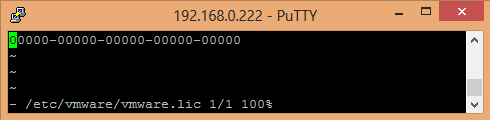
- Delete the old license key with the dd command
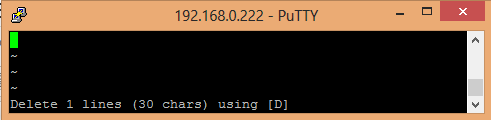
- Insert a new license key by with the i command
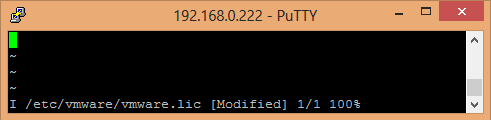
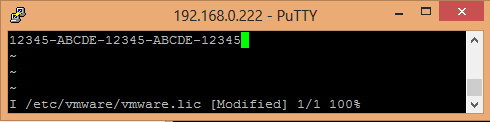
The key above is just an example and is not a valid key. Replace the key used above with the evaluation license key you received from VMware.
- Save the file using the write command w
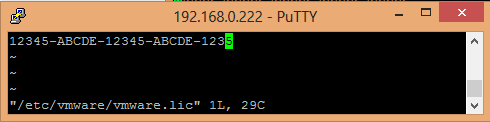
- Now you can open a new vSphere Client window and see if the license warning windows appears again. If it does not, then you have successfully updated the license key. If not, then you need to check if the license key is typed in correctly.
All this can be done without a reboot of the ESXi host.
hmmm … yeah, no. now it says my license is expired
I do think so. I do think your post will give those people a good showing. And they will show thanks to you later
nope – this is incorrect, at least for esxi 5.1 build 1065491.
I have tried entering the key exactly as you have, with the last group being “1235” and also with it being “12345” – neither one work, so apparently either VMWare has wised up to your shenanigans or its a ruse to get people to screw up their evaluation period
I have edited this blog post and added “The key above is just an example and is not a valid key. Replace the key used above with the evaluation license key you received from VMware.”.
This key should be replaced with the key you have gotten from VMware http://www.vmware.com/products/vsphere-hypervisor/ when you downloaded the installer file.
Thank you ! I have a just installed an ESXi5.5 server and wanted to user my existing license but I could not enter it through Vsphere client or the ESXi direct web interface . Entering as a text file works though . Excellent .
TKS!
This method worked for me on ESXi 5.5.0. The vSphere Client’s licence key textbox had a greyed-out OK button and only accepted the first five characters.
Just changing it didn’t work for me. I had to delete the file, restart the management agents, go into the host via VI client, update the license number and then go into the VC under Home/Administration/Licensing , right click on the asset and change it there as well.
There was a delta during deleted an updated a new licensed. is there any impact on esx, or the vm inside esx?.
Running guest VMs continue to run and can be restarted, but you cannot start VMs that are powered off after the license has expired.
This is what worked for me:
ESXi5.5 evaluation expired. VM’s powered off and cannot power on.
(if you dont have a key Go to: http://www.vmware.com/products/vsphere-hypervisor/ register for a key )
open Vsphere and select the host
go to configuration tab
click license features and click edit
Choose to add new license
Enter license – this is the tricky part
*** If you try to type the license it will only allow 5 characters, if you copy and paste the license it allows more characters but cuts off the last two. The trick is to copy and paste the license as is from the website then manually type the last two characters.***
Then simply apply the license
You should be all set after this and be able to power up your VMs
Not sure what all the fuss is about allowing only 5 characters, but on 5.5 all you had to do was add the dash in between each 5 characters and I was able to fully enter in the new key.
Very clear and easy remedy to an expired lab with a virtual vcenter. thank you.