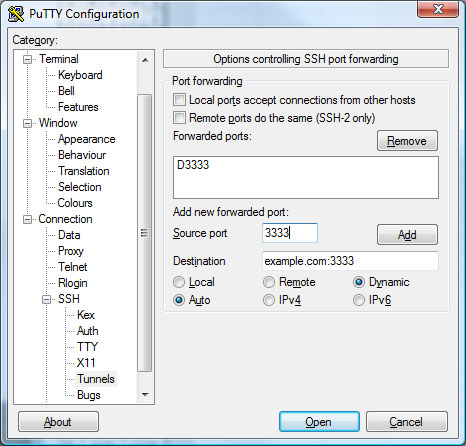Secure browsing with Firefox and SOCKS v5
This post describes how you can setup secure web browsing using Firefox3 and by setting up a SSH tunnel from your PC/host to a remote PC/host. Your PC will then act as a local SOCKS proxy and all applications that supports SOCKS5 interface to this port. This is a handy solution if you are on a untrusted net like a wireless connection. The solution can also be used in Thunderbird if you would like.
Note
It is important to note that it’s only the connection between your host and the remote host that is secure. It is also important to note that Firefox will do DNS queries to the untrusted netwoork. This can be fixed by opening the about:config page and change network.proxy.socks_remote_dns to true.
Start a SSH connection to a host that you want to proxy through. Use the -D option to specify a SOCKS5 port on your localhost. The port doesn’t really matter. Just make sure you use the same port in your SOCKS client application.
# ssh -D 3333 username@example.com
In Firefox select “Tools | Options… | Advanced | Network |Settings… button”.
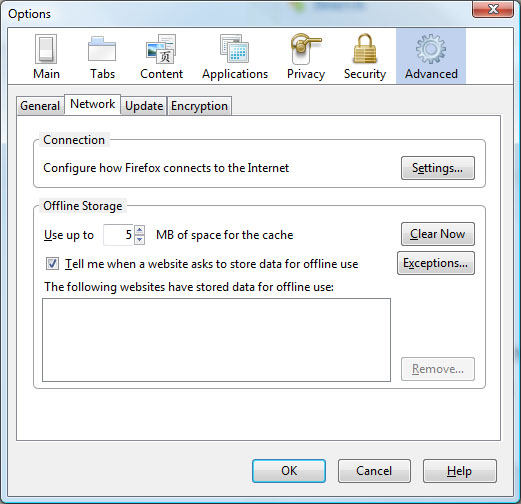
Then select “Manual proxy configuration”. All you need to fill out is “SOCKS Host: Localhost”, “Port: 3333”, then select “SOCKS v5”.
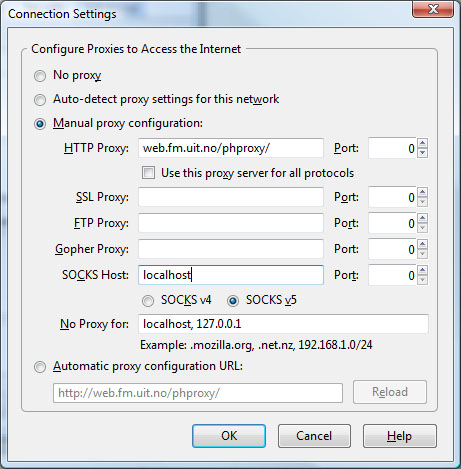
Type in “localhost” in the SOCKS host field and press the OK button.
You are now ready to surf using Firefox3 and SOCKS5 througt a SSH tunnel.
Configure a secure tunnel using Putty
You can also use Putty if you are a Windows user. The configuration is then as follows: