Configure Telenor Mobile Broadband using Ubuntu
This post is a short description/HOWTO of how I configured a “Telenor Mobilt Bredbånd” on Ubuntu 8.04 (Hardy Heron)I’ve borrowed from a friend of mine. I might have forgotten some steps on this guide and haven’t verified it on a fresh Ubuntu 8.04 installation.
Determine modemtype
This HOWTO has been written for the GlobeSurfer ICON 225 modem from Telenor. To determine if you have this modem insert it into a spare USB slot and type the following command
# lspci ... Bus 005 Device 003: ID 0af0:6971 Option ...
Download and install HSOconnect packages
Download the HSOlink and HSOconnect packages from http://www.pharscape.org/component/option,com_forum/Itemid,68/page,viewtopic/t,457/
Install the packages downloaded
sudo dpkg -i hsolink_1.0.46-1_i386.deb sudo dpkg -i hsoconnect_1.1.61_all.deb
Install the build-essential package (if it’s not installed already) since we’re going to compile software during this HOWTO
# sudo aptitude install build-essential
Download and install needed software
Download the REZeroCD (hso-udev.tar.gz) from http://www.pharscape.org/component/option,com_forum/Itemid,68/page,viewtopic/t,425/ to change the behavior for the dongle to be a modem.
Unpack and install the file
# tar xfz hso-udev.tar.gz # cd hso-udev # sudo make # sudo make install
Download and install HSO module
Install the HSO module by downloading the file hso-1.2.tar.gz from http://www.pharscape.org/component/option,com_forum/Itemid,68/page,viewtopic/t,445/
Unpack the file hso-1.2.tar.gz and compile it
# sudo tar xfz hso-1.2.tar.gz # cd hso # make # make install
Verify that the module has been installed
lsmod | grep hso
Load themodule if it isn’t loaded
modprobe hso
Start the application
Unplug your modem and wait about 30 seconds and plut it in again before continuing this HOWTO
Start the HSOconnect software : Applications –> Internet –> HSOconnect.
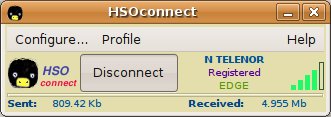
Go to Profile and choose Edit connection
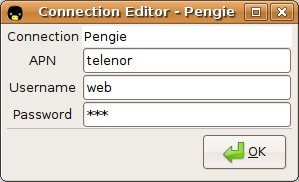
Configure it for Telenor settings
APN: telenor Username: anything Password: anything
Accept the settings and press the Connect button.
You are now (most likely) connected to the Internet using your Telenor Mobile Broadband dongle.
Troubleshooting
You might experience that Firefox 3.x won’t load webpages. This might occur because the browser is in “Offline mode”. Just change this behaviour by unselecting the File –> Work Offline mode and try again.
Hey thanks a million! Your guide got me surfing within 10 minutes while my friend (who hadn’t found your guide) needed several weeks of researching, trial and error before everything worked.
Cheers mate!
Good to see that someone find this info useful :)
Hello Pario ! This is the easiest to comprehend guide I have seen regarding this.
I found this guide minutes after I had accomplished the same thing the hard way reading guides made by Linux experts. Although those more easily help in case of problems,yours will be perfect for the average user. BTW, the correct APN for a Telenor user in Sweden is : internet.telenor.se so a swedish user will have to set that APN first time prior to a successful connect attempt. I get 3.2 Mbit/s now when I try conencting.
It’s always nice to get positive feedback on things I write, even thougt my blog is mostly used as a personal colletion of useful things to remember.
I’ve been lazy lately but there will be more content shortly.
Hey bixit, congratulations for this post.
I’m a linux newbie, and I’ve spent days looking how to install the Icon 225 in my eeepc with Ubuntu Hardy Heron. Nothing seemed to work. In the end it came out that the installation was right – just hadn’t even thought of unchecking “offline mode” (silly, but these things happen).
I agree with gunnar in that your blog is a lifesaver for non-experienced users. Thanks!