Configure Huawei E620 using Netcom network
This post will describe how I configured a Huawei E620 3g/Edge PCMCIA card on my Ubuntu 8.04 (Hardy Heron) to use the Norwegian Netcom network and can be considered a simple HOWTO.
Determine Huawei card
Determine what Huawei card you have installed
lspci | grep -i huawei ... 12d1:1001 Huawei Technologies Co., Ltd. E620 USB Modem ...
Next download the Swedish Vodaphone Mobile Connect Card Driver. This post describes how to install driver version 1.99.17 since I haven’t tried version 2.0 beta 3.
Install the package
dpkg -i vodafone-mobile-connect-card-driver-for-linux_1.99.17_i386.deb
Next start the Vodaphone Connect Card Driver for Linux from Applications –> Internet –> Vodaphone Connect Card Driver for Linux
You will hopefully be presented with this window where you type in your PIN code
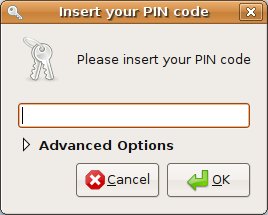
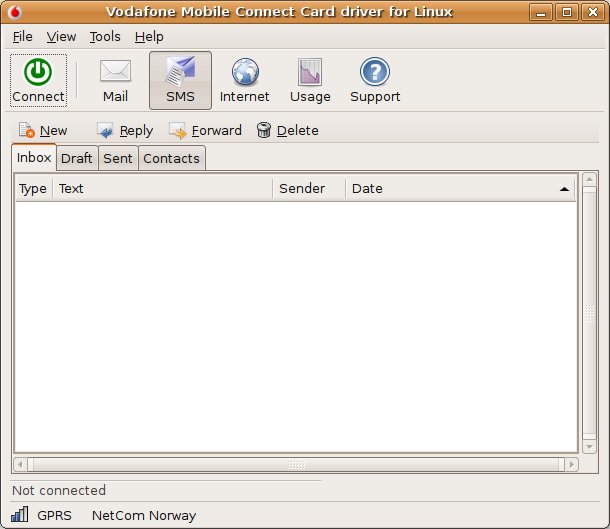
Now it’s time to set the preferences according to the Netcom network
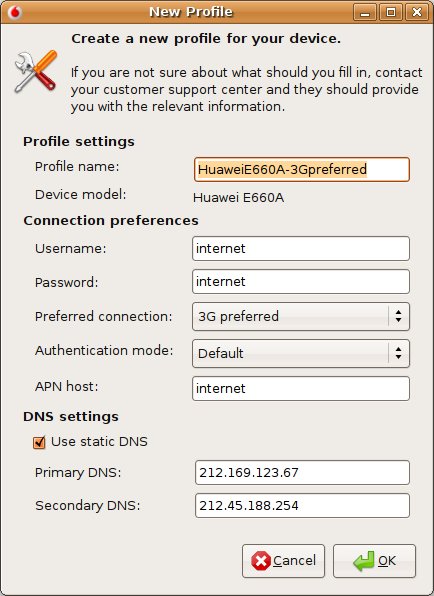
Username and password can be anything you like since it’s not being used. The important part is that the APN host is internet or internet.netcom.no. Make your changes and click the OK button.
Connect to the Internet by clicking the Connect button in the upper left corner and you should now be connected to the world wide web.
This HOWTO will most likely work on Debian Etch too, but I haven’t tested it yet.